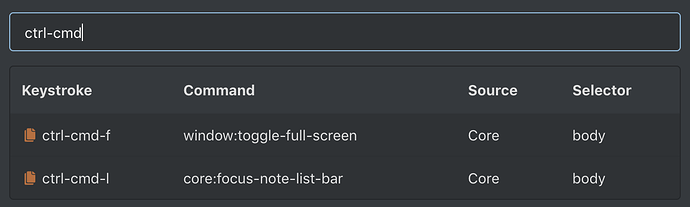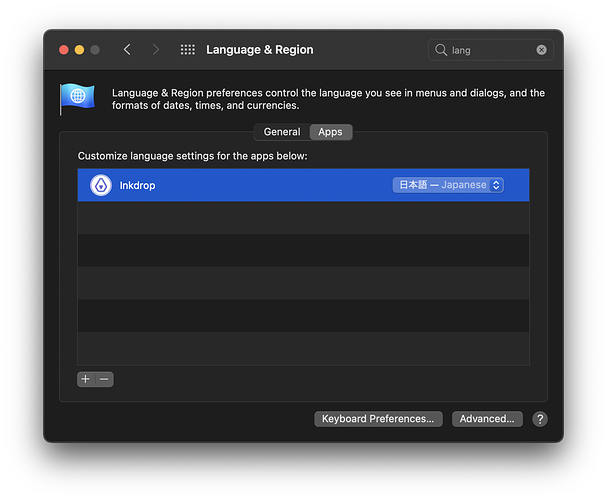バグ報告
macOSのショートカットcommand + control + spaceを入力しても絵文字と記号の文字ビューワが表示されませんでした。
ショートカットが利用できないだけで,絵文字と記号の文字ビューワをステータスメニューから表示して入力することは可能です。
利用環境
Platform: macOS
Platform version: Mojave 10.14.6(18G87)
App Version: 4.3.2
再現方法
Noteを編集できる状態でcommand + control + spaceを入力
craftzdog
August 18, 2019, 2:09am
2
Koさん
ご報告ありがとうございます。
キーマップの被りは確認できませんでした。
アプリの再起動でも挙動は特に変わらず,設定ファイルを破棄して再インストールしてみましたが挙動は同じでした。
他のアプリの影響も考えられるので,常駐型でキー入力に影響を与えていそうな以下アプリを終了して試してみましたが挙動は変わりませんでした。
1Password 7.app
Alfred 4.app
Clipy.app
Karabiner-Elements.app
また,報告した環境とは異なるPCでも同じ症状を確認しました(といっても使っているのは変わらず自分なので,似たような環境になっていると思いますが……)。
Platform: macOS
Platform version: Mojave 10.14.3(18D109)
App Version: 4.3.2
あと関係あるかどうかわかりませんが,どちらもUSキーボードを使用しています。
craftzdog
August 19, 2019, 2:12am
4
詳しいご報告ありがとうございます。
検証ありがとうございます。
OSの再起動
セーフモードでInkdropのみ起動
絵文字と記号にシステム環境設定のキーボードでショートカットを割り当ててみる
また何か試してみて変わったことがあれば報告します。
craftzdog
August 20, 2019, 4:39am
6
こちらこそ検証ありがとうございます。
1 Like
この件、macOSのシステム環境設定で言語を日本語優先にすると絵文字パレットが表示されず、英語優先にすると絵文字パレットが表示されました。
再現方法
システム環境設定 > 「言語と地域」から優先する言語のトップを日本語に変更
Electronのmacアプリで共通の課題っぽいですね。
1 Like
craftzdog
December 14, 2020, 3:37am
8
@Yoshinori_Imajo こんにちは。ご報告ありがとうございます。
opened 06:04AM - 06 Jul 17 UTC
bug
windows
mac
triaged
v ⬇️
d ⬆️
i ⬇️
<!--
Have you read Atom's Code of Conduct? By filing an Issue, you are expect… ed to comply with it, including treating everyone with respect: https://github.com/atom/atom/blob/master/CODE_OF_CONDUCT.md
Do you want to ask a question? Are you looking for support? The Atom message board is the best place for getting support: https://discuss.atom.io
-->
### Prerequisites
* [x] Put an X between the brackets on this line if you have done all of the following:
* Reproduced the problem in Safe Mode: http://flight-manual.atom.io/hacking-atom/sections/debugging/#using-safe-mode
* Followed all applicable steps in the debugging guide: http://flight-manual.atom.io/hacking-atom/sections/debugging/
* Checked the FAQs on the message board for common solutions: https://discuss.atom.io/c/faq
* Checked that your issue isn't already filed: https://github.com/issues?utf8=✓&q=is%3Aissue+user%3Aatom
* Checked that there is not already an Atom package that provides the described functionality: https://atom.io/packages
### Description
*edit by @rsese: need to set the system language to something other than English (`System Preferences > Language & Region`) first before trying the steps below (confirmed with German, but reports also with French and Dutch)*
⌘ + ⌃ + ␣ (command + control + space | cmd + ctrl + space) does not open the Characters selector on macOS.
_edit by @lee-dohm: This reproduces on Windows as well using the <kbd>Win+.</kbd> keyboard combination as [reported below](
https://github.com/atom/atom/issues/14963#issuecomment-442403546)._
### Steps to Reproduce
1. Open Atom (either in `--safe` mode or just `atom`) on macOS Sierra
2. Open a new file: press ⌘ + N (command + N)
3. Open the macOS built-in special character selector: press ⌘ + ⌃ + ␣ (command + control + space)
4. Wait forever.
**Expected behavior:** The Character selector opens.
**Actual behavior:** The Characters selector does not open.
**Reproduces how often:** 100% (`n_trials < 10`).
### Versions
`atom --version`:
```
Atom : 1.18.0
Electron: 1.3.15
Chrome : 52.0.2743.82
Node : 6.5.0
```
`apm --version`:
```
apm 1.18.1
npm 3.10.10
node 6.9.5 x64
python 2.7.13
git 2.13.2
```
`sw_vers`:
```
ProductName: Mac OS X
ProductVersion: 10.12.5
BuildVersion: 16F73
```
### Additional Information
The Atom keybinding resolvers (⌘ + .) does detect that ⌘ + ⌃ + ␣ is pressed, but no Atom action is bound to it, nor does it trigger the system's Characters selector.
In macOS catalina it can be fixed by adding a custom rule for Atom under System preferences → Language and timezone → apps. Setting atom to english makes the input popup work.
この方法を逆手に取ってInkdropの言語設定を日本語にしたところ、確かに再現できました。
なので、OS全体の言語を英語に変えなくても、このように個別アプリの言語を指定すればこの問題はひとまず回避できそうですね。
1 Like
@Yoshinori_Imajo @craftzdog 原因の特定ありがとうございます!おかげさまで個別アプリ指定で言語を英語に変更して正しく動作するようにできました。
1 Like