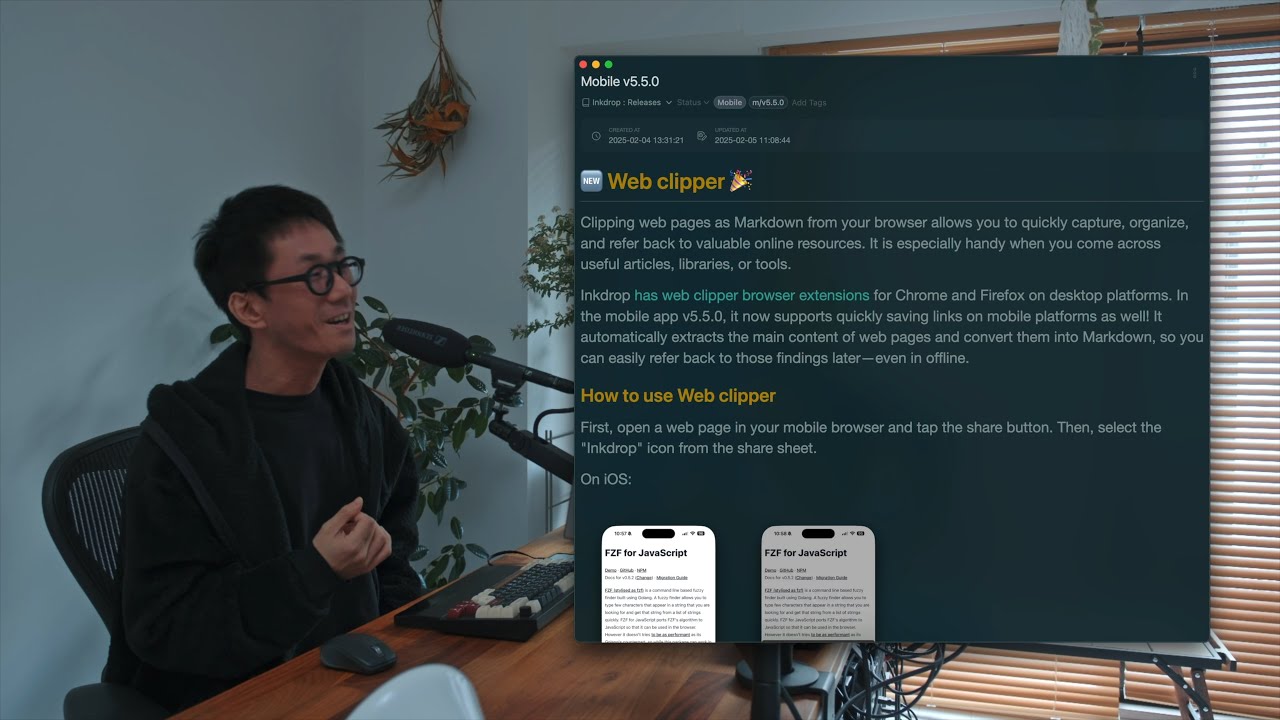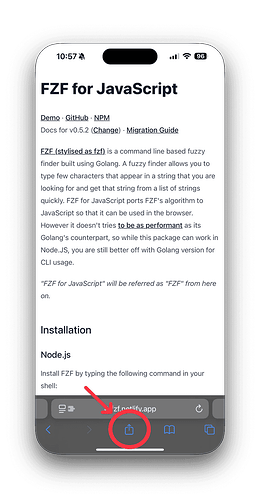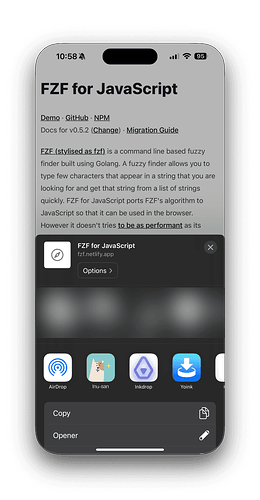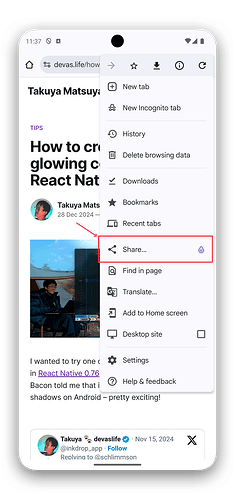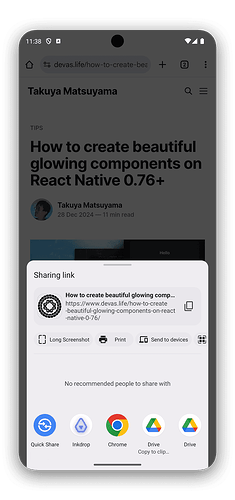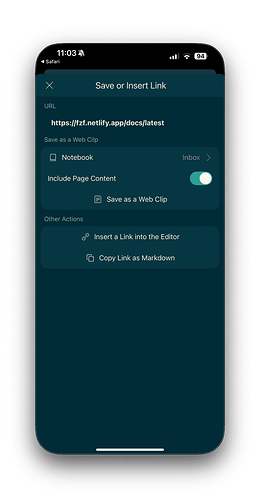Hey, what’s up? It’s Takuya, the solo developer of Inkdrop.
I’m excited to announce the new version of Inkdrop for mobile has been released with web clipper support!
 Web clipper
Web clipper 
Clipping web pages as Markdown from your browser allows you to quickly capture, organize, and refer back to valuable online resources.
It is especially handy when you come across useful articles, libraries, or tools.
Inkdrop has web clipper browser extensions for Chrome and Firefox on desktop platforms.
In the mobile app v5.5.0, it now supports quickly saving links on mobile platforms as well!
It automatically extracts the main content of web pages and converts them into Markdown, so you can easily refer back to those findings later—even in offline.
How to use Web clipper
First, open a web page in your mobile browser and tap the share button.
Then, select the “Inkdrop” icon from the share sheet.
On iOS:
On Android:
The “Save or Insert Link” screen will open:
It provides the following options:
- Notebook: Choose the notebook where you want to save the web clip.
- Include Page Content: Toggle this option to extract and save the main content as Markdown. Otherwise, it only includes the page description.
- Save as a Web Clip: Converts the web page into a note with the extracted content.
- Insert a Link into the Editor: If you have a note open, you can insert the shared URL into it.
- Copy Link as Markdown: Copies the link in Markdown format to your clipboard.
Tap “Save as a Web Clip” to save the extracted content into Inkdrop. If you only need the link, choose “Copy Link as Markdown” or “Insert a Link into the Editor.”
Bonus Tip: Use a Custom URI Scheme to Save a Link
If you would like to programmatically save a link to Inkdrop, you can trigger the web clipper screen using the app’s URI scheme:
inkdrop://actions/save-link?url=<URL>
You can invoke it via Shortcuts on iOS or Tasker on Android.
Enjoy web-clipping ![]()