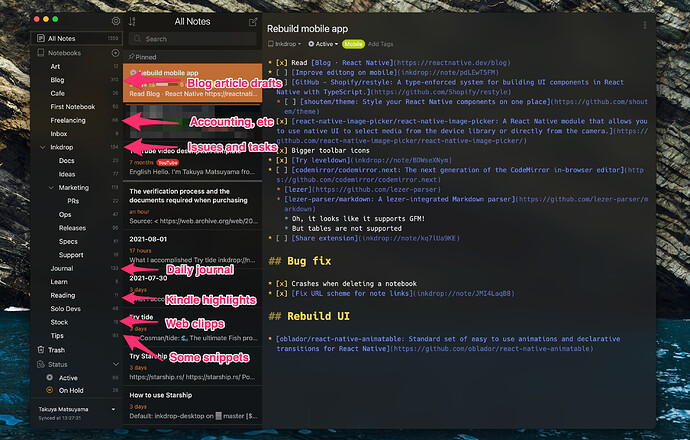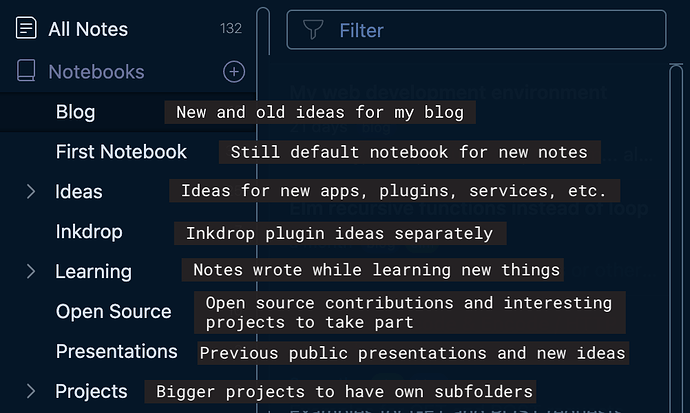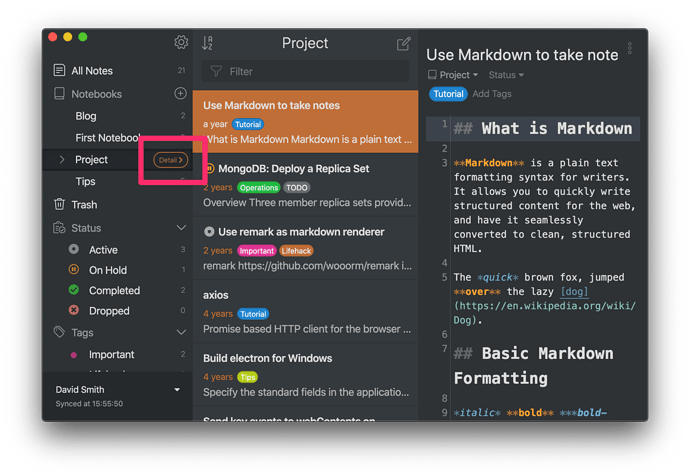The GTD (https://todoist.com/productivity-methods/getting-things-done) system from the early 2000s heavily influences how I organize my notes. My notes are also fairly analogous to my previous paper notebooks (the little 3x5" type) that I would try to always have at hand.
I have top-level notebooks based on ‘location’ or ‘domain’:
Home - everything related to the place I live and existing (food, car, bills, hobby-non-code, etc)
Code - all things freelance, coding related, for learning new stuff, and a ‘dump file’ for random ideas
Store - all things related to my non-freelance job, where I run a hobby shop/store
Everything I could want to take notes about will fall into one of those categories. If something becomes functionally its own domain at a later point (an app), it’ll get a new notebook dedicated to it, but I try to keep the toplevel very small/minimal. It helps focus. Also helps for me to remember that I can tag the notes or give them a status, since thats in the sidebar, but I rarely use them - but I see them.
Under each top-level notebook domain, they’re sorted similarly - but Home doesn’t have all that much sorting. It does have my “Next Seven Days” pinned note, which is the one I interact with most.
Setup like this - https://community.inkdrop.app/note/58043c6316f38d25124f073e626b7b79/note:FruSyzP__
My in-use one is more busy/long, obviously. But small, temporary or transient things that need remembering or doing go there. Things like “get soap” or “return the router” or “bring a book sunday”, and things that I intend to do regularly, like Thursday and Monday have “go walk for an hour”.
If I don’t do a thing on the day I assigned it, either I move it (up to a few times), or I decide to not do whatever it was.
I have utility notes, like people mention for code snippets. I have code snippets, but also, random addresses that I need to have available, a little life-timeline in html, etc. A note for my car and when I get various things done to/for it. Hobby project ideas. Things to research. Sometimes just writing something down and getting it out of your brain will let you get ‘beyond’ that thing and see something better or more useful. A possibly-great idea that you keep in your mind will block you from seeing the way it won’t work, which will probably be obvious once you try to put it into reality, even a little bit.
Inkdrop is my extra brain space that doesn’t forget, and is always (basically) available to add to.